Overview
Deepin 23 was officially released on August 15, 2024. Deepin users and Linux enthusiasts can install or upgrade to experience the new version. There are three basic installation methods:
1. Fresh Installation: Directly install Deepin 23.
2. Beta Upgrade: Upgrade from Deepin 23 RC/RC2 to Deepin 23.
3. Cross-Version Upgrade: Upgrade from Deepin 20.9 to Deepin 23.
I. deepin 23 Fresh Installation (Recommended)
Whether you are an existing Deepin user or a new user looking to experience Deepin 23, it is recommended for everyone to perform a fresh installation of the system to enjoy the most complete Deepin 23 experience.
Installation Instructions:
1. A fresh installation requires the use of a system installation USB drive, and it is recommended to use Ventoy to create a system installation USB.
2. You can choose "Full Disk Installation": This is the simplest and most convenient method, suitable for users who only want to install one Deepin system on their computer.
3. You can choose "Custom Installation": This requires some experience and is suitable for users who have specific customization requirements for the size of the various partitions in the Deepin system, allowing for the installation of a dual system with Windows and Deepin.
>>> For a detailed installation tutorial, please refer to: "deepin 23 Installation Guide - Fresh Installation"
II. Upgrading from deepin 23 RC/RC2 to deepin 23
If you are currently using an early test version of Deepin 23, such as Deepin 23 RC/RC2, you can directly upgrade to the official version of Deepin 23.
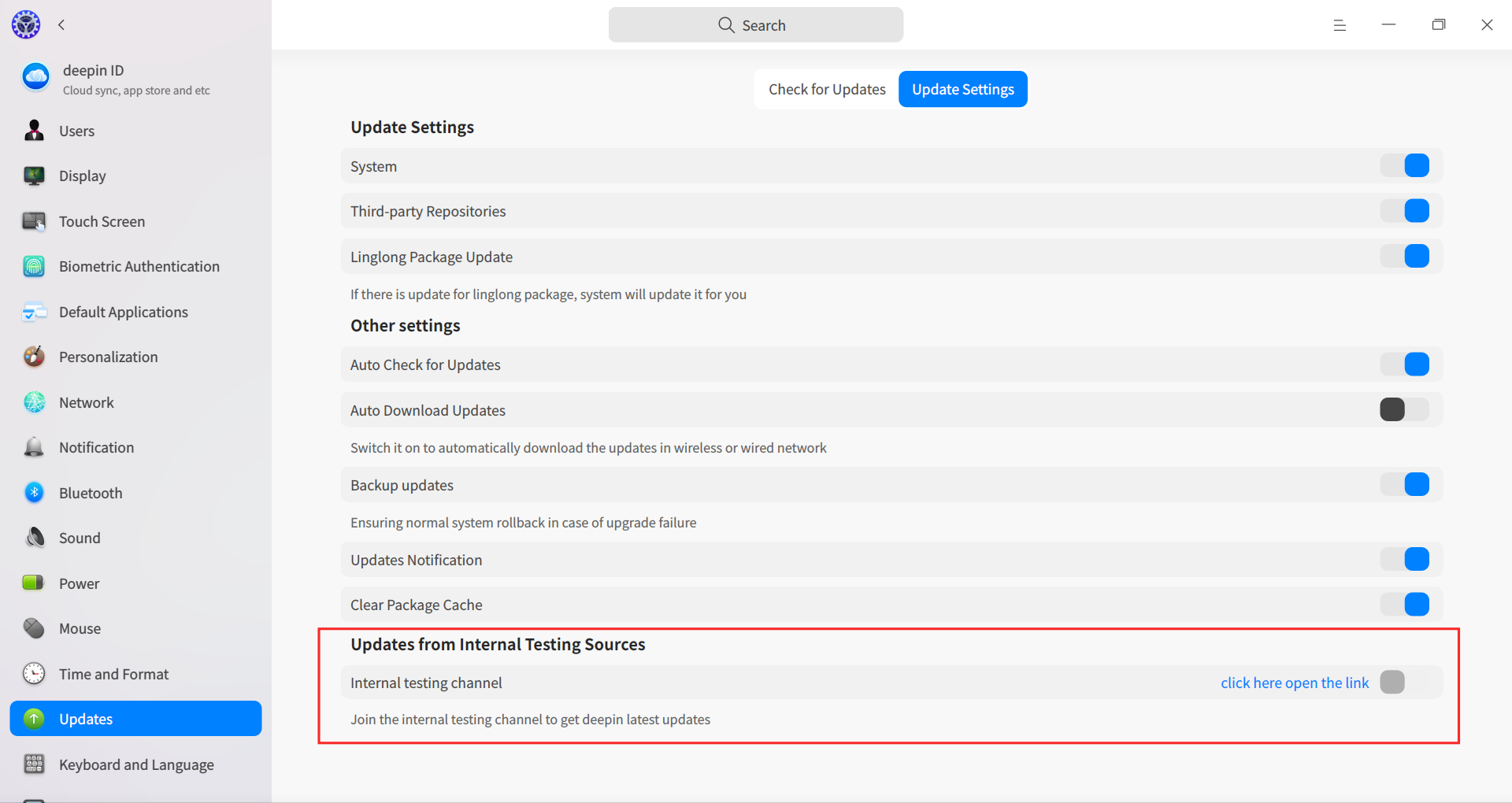
Special Note: For users who have participated in the beta experience, it is recommended to close the "Beta Channel" before checking for updates and upgrades.
>> For a detailed installation tutorial, please refer to: "deepin 23 Installation Guide – deepin 23 RC/RC2 Upgrade"
III. Upgrading from deepin 20.9 to deepin 23
If you are currently using the previous Stable version of Deepin, Deepin 20.9, you can also upgrade to the official version of Deepin 23 using the "System Upgrade Tool" provided by Deepin. This tool can be installed with one click in the Deepin 20.9 App Store.
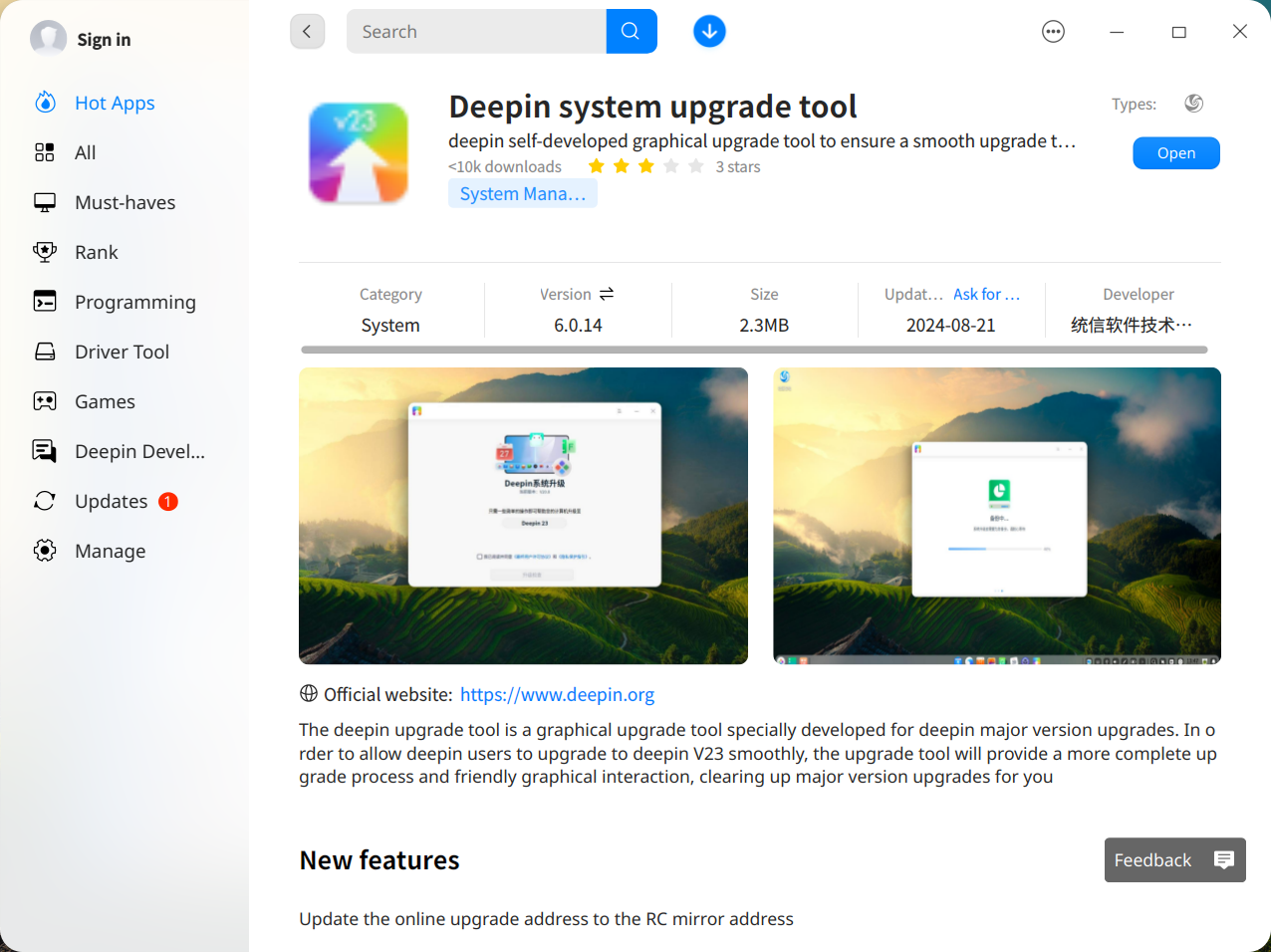
During the upgrade process, the upgrade tool will also migrate the data and configuration files generated by the applications you used in the deepin 20.9 version to the Deepin 23 version completely, ensuring that you will not lose any data or configurations after the upgrade, provided that you have not manually changed the storage paths of these data and configurations.
>>> For a detailed installation tutorial, please refer to: "deepin 23 Installation Guide – deepin 20.9 Upgrade"
Releated Reading:
(2)deepin Full Version ISO (including deepin V15)