Now when you use Deepin Installer to install Deepin 2014, you just need to fill in user information, choose the hard disk or partition where you’ll install Deepin 2014 to complete the installation and configuration without manual partitioning, which greatly lowers the threshold of installing Linux system. But we still retain the expert mode of manual partitioning. This time we’ll briefly explain the operation of the expert mode of Deepin Installer.
Mount Point’s Setting
If you want to use the expert mode of Deepin Installer, you need to have some understanding to the mount points (partitions) of Linux first. The origin of all mount points of Linux is “/” (root directory), and so “/” must be set individually. The data of users are stored in “/home”. In order to make sure that the data of users are safe, I suggest you to set “/home” individually. The other mount points needn’t to be set individually since “/” will adjust the size of their partitions automatically. In addition, some users may need to set SWAP partition, which is similar to the virtual RAM under Windows and whose main role is that when there is insufficient computer RAM, some hard disk space can be used as RAM.
File System’s Setting
You also need to set the corresponding file system for the mount points. The file system used by Linux is different from that used by Windows, so we can not use the file system of Windows. Here we recommend you to use EXT4 file system because this file system has balanced and stable performance.
Space’s Setting
Next we need to set the size of the space for mount points. Deepin system requires a minimum of 8G hard disk space, but since after we installed the system, we need to install some software, we recommend you to allocate at least 25G hard disk space to “/”. “/home” is used to store users’ data except the programs, and then we should allocate as much hard disk space as possible to “/home”. My approach is to allocate all the hard disk space not taken by “/” to “/home”. If your computer has a relatively small RAM, you may need to set SWAP. Then I suggest you to set SWAP as 4G if your computer has a RAM less than 2G and to allocate 2G to SWAP or not to set SWAP if your computer has a RAM more than 4G.
System Guide’s Installation
You need to set the boot grub after setting the mount points. If UEFI is used in your motherboard, GPT must be used in your hard disk. If BIOS is used in your motherboard, MBR must be used in your hard disk. The installer will help you to choose a good scheme by default, so we need not to change it. If you manually modify it to another location, your computer will fail to be started.
The above is the screenshot of having finished setting the expert mode of Deepin Installer. You can select “Install” to begin installing the system.
FAQ
Q: Does boot partition only require 100M?
A: This is a very big mistake. The current Linux kernel volume has been much larger than before, and Linux kernel is updated frequently. Several kernel updates will fill 100M’s “/boot” partition. “/boot” partition’s space being too little or being completely filled may result in Linux system’s abnormal operation or boot failure. My advice is that if you really need to allocate “/boot” partition, then you must allocate more than 300M to it and often clean up the old kernel. If you are a "lazy person", I suggest you directly not to allocate “/ boot”, letting “/” itself to allocate “/boot”.
Q: Does the system run faster if SWAP is bigger?
A: The RAM has much higher reading speed and writing speed than the hard disk. If the system uses too much space of the hard disk to store the data which should be stored in RAM, the system’s operating speed will be greatly reduced. We should set an appropriate size for SWAP.
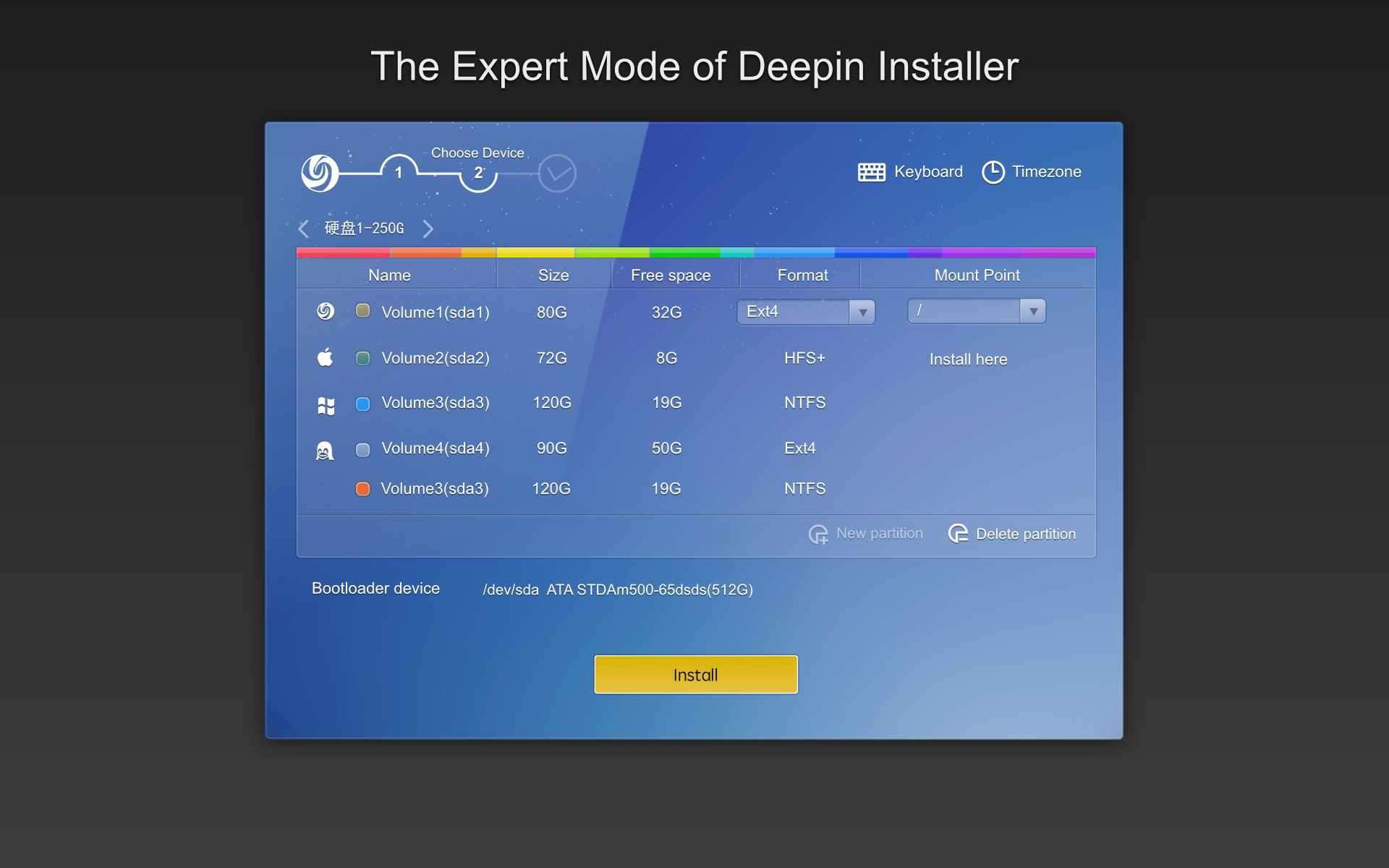
老内核最好是自动清理
抱歉,不能自动清理,因为老内核占用空间不大,并且需要给用户回滚老内核的功能,卸载老内核可以去软件中心的卸载页面。
安装完成之后,总是一开机就operating system not found
用专家模式分配了/boot分区,但系统引导器却无法选择该分区。以前安装其它Linux发行版都没出现过该问题。是什么原因?